谷歌¶
将 Argo CD 登录与 Google Workspace 用户集成有三种不同的方法。 一般来说,OpenID Connect (oidc) 方法是推荐的集成方法(也更简单......),但根据您的需求,您可以选择不同的选项。
- 使用 Dex 的 OpenID 连接
如果不需要用户所属群组的信息,建议使用这种登录方法。Google 不会通过_oidc_公开 "群组 "声称,因此无法将 Google 群组成员信息用于 RBAC。 - 使用 Dex 的 SAML 应用程序认证
Dex 建议避免使用此方法。此外,通过这种方法也无法获得 Google Groups 成员信息。 - 使用 Dex 的 OpenID Connect 加 Google 群组
如果需要在 RBAC 配置中使用 Google Groups 成员资格,建议使用此方法。
一旦设置了上述集成之一,请务必编辑 argo-rbac-cm 以配置权限(如下面的示例所示)。 有关更详细的情况,请参阅 RBAC Configurations 。
apiVersion: v1
kind: ConfigMap
metadata:
name: argocd-rbac-cm
namespace: argocd
data:
policy.default: role:readonly
使用 Dex 的 OpenID 连接¶
配置你的 OAuth 同意屏幕¶
如果您从未配置过此功能,则在尝试创建 OAuth 客户 ID 时会直接跳转到此页面
1.转到 OAuth 同意 配置。如果尚未创建,请选择 "内部 "或 "外部",然后点击 "创建"。 2.转到编辑 OAuth 同意屏幕 确认你在正确的项目中! 3.配置登录应用程序的名称和用户支持电子邮件地址 4.应用程序徽标和填写信息链接不是必须的,但它是登录页面的点睛之笔 5.在 "授权域名 "中添加允许登录 ArgoCD 的域名(例如,如果添加 "example.com",则所有拥有"@example.com "地址的 Google Workspace 用户都能登录) 6.保存以继续 "范围 "部分 7.点击 "添加或删除作用域 "并添加".../auth/userinfo.profile "和 "openid "作用域 8.保存,查看更改摘要并完成
配置新的 OAuth 客户端 ID¶
1.访问 Google API Credentials 控制台,确保您所在的项目正确无误。
2.点击 "+创建凭证"/"OAuth 客户 ID
3.在 "应用程序类型 "下拉菜单中选择 "Web 应用程序",并输入应用程序的标识名称(例如 "Argo CD)
4.在 "Authorized JavaScript origins"(授权的 JavaScript 源)中填写 Argo CD 的 URL,例如:https://argocd.example.com。
5.在 "授权重定向 URI "中填写 Argo CD URL 和 /api/dex/callback,例如 https://argocd.example.com/api/dex/callback.
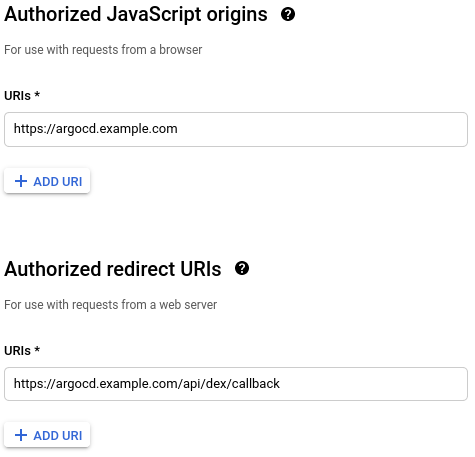 6.点击 "创建 "并保存您的 "客户 ID "和 "客户秘密 "以备后用
6.点击 "创建 "并保存您的 "客户 ID "和 "客户秘密 "以备后用
配置 Argo 以使用 OpenID Connect¶
编辑 argocd-cm 并将以下 dex.config 添加到数据部分,将 clientID 和 clientSecret 替换为之前保存的值:
data:
url: https://argocd.example.com
dex.config: |
connectors:
- config:
issuer: https://accounts.google.com
clientID: XXXXXXXXXXXXX.apps.googleusercontent.com
clientSecret: XXXXXXXXXXXXX
type: oidc
id: google
name: Google
参考资料¶
使用 Dex 的 SAML 应用程序认证¶
配置新的 SAML 应用程序¶
!!!警告 "弃用警告"
Note that, according to [Dex documentation](https://dexidp.io/docs/connectors/saml/#warning), SAML is considered unsafe and they are planning to deprecate that module.
1.在 Google 管理控制台,打开左侧菜单并选择 "应用程序">"SAML 应用程序
谷歌管理应用程序菜单](.../../assets/google-admin-saml-apps-menu.png "选择应用程序/SAML 应用程序路径的谷歌管理菜单")
2.在 "添加应用程序 "下选择 "添加自定义 SAML 应用程序
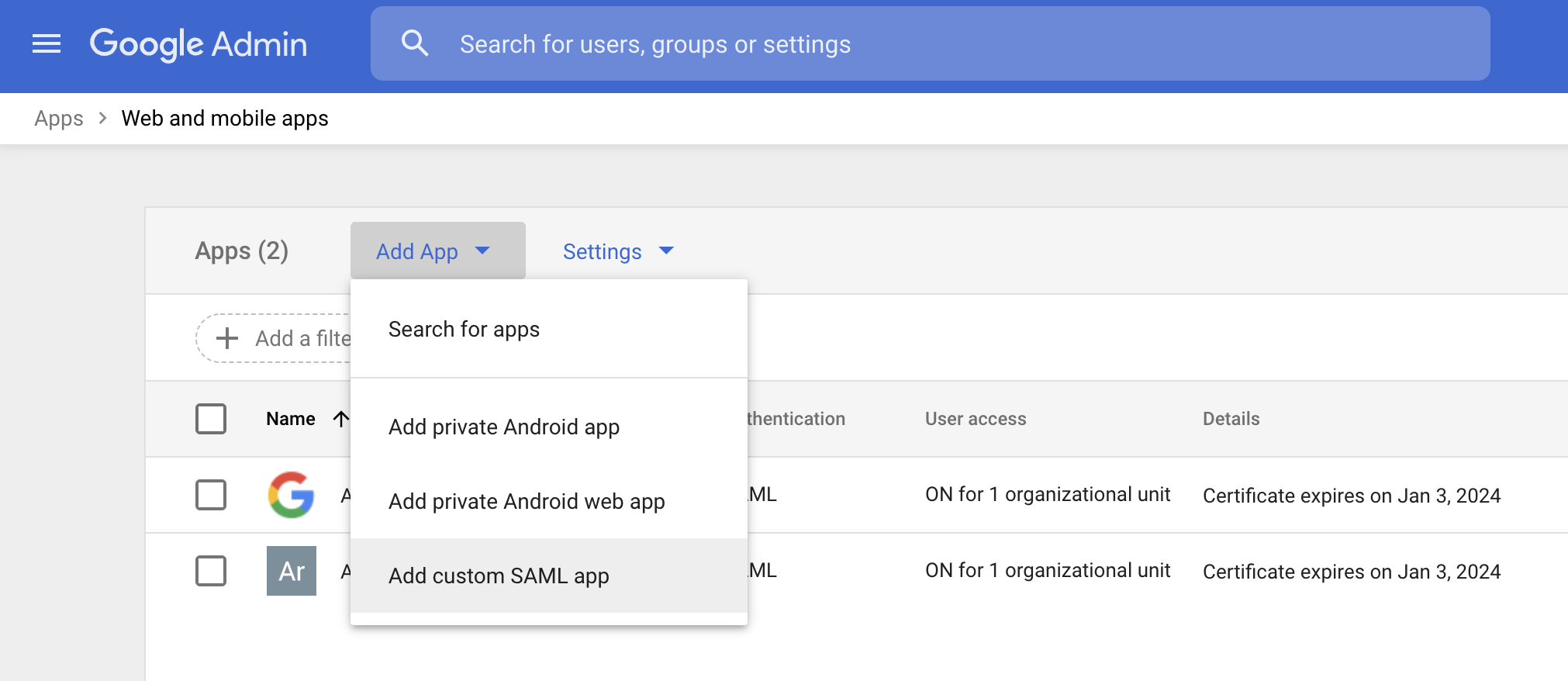 3.输入应用程序的 "名称"(例如 "Argo CD"),然后选择 "继续
3.输入应用程序的 "名称"(例如 "Argo CD"),然后选择 "继续
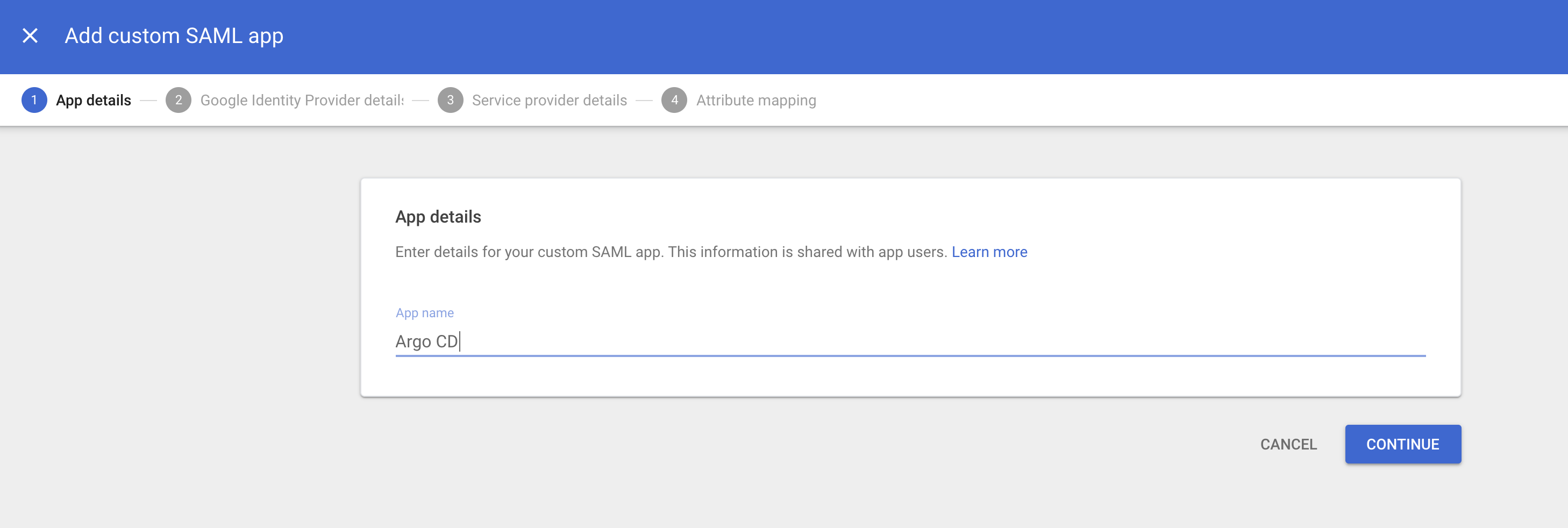 4.下载元数据或从身份 Provider 详情中复制 "SSO URL"、"证书 "和可选的 "实体 ID",以便在下一部分中使用。选择 "继续"。
- 对证书文件的内容进行 Base64 编码,例如
-
4.下载元数据或从身份 Provider 详情中复制 "SSO URL"、"证书 "和可选的 "实体 ID",以便在下一部分中使用。选择 "继续"。
- 对证书文件的内容进行 Base64 编码,例如
- $ cat ArgoCD.cer | base64 。
- 保留一份编码输出的副本,以便在下一节中被引用。
- Ensure that the certificate is in PEM format before base64 encoding
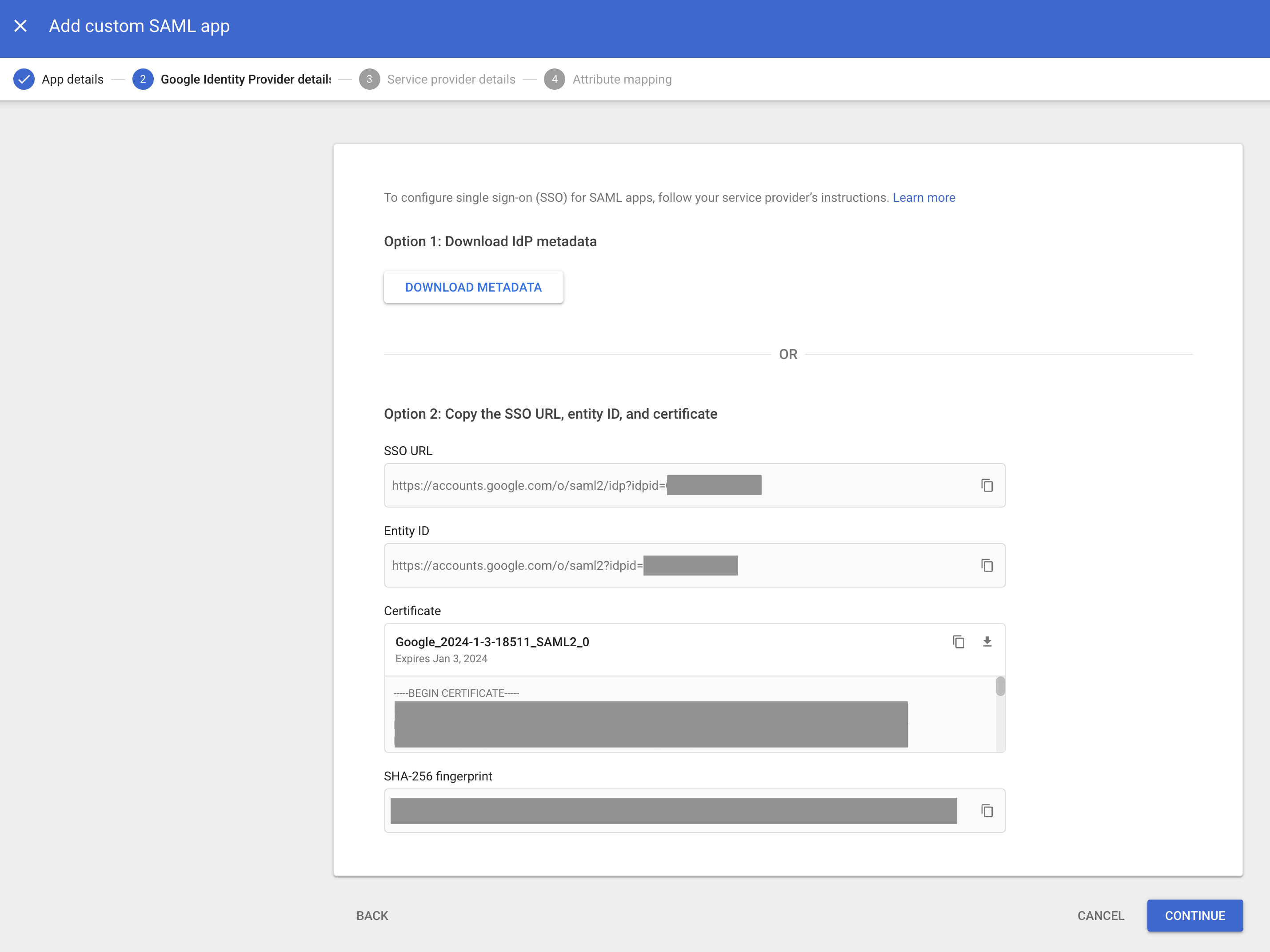 5.对于 "ACS URL "和 "实体 ID",请使用您的 Argo Dex 回调 URL,例如:"https://argocd.example.com/api/dex/callback`"。
5.对于 "ACS URL "和 "实体 ID",请使用您的 Argo Dex 回调 URL,例如:"https://argocd.example.com/api/dex/callback`"。
 6.添加 SAML 属性映射,将 "主要电子邮件 "映射到 "name",将 "主要电子邮件 "映射到 "email",然后单击 "添加映射 "按钮。
6.添加 SAML 属性映射,将 "主要电子邮件 "映射到 "name",将 "主要电子邮件 "映射到 "email",然后单击 "添加映射 "按钮。
 7.完成应用程序的创建。
7.完成应用程序的创建。
配置 Argo 以使用新的 Google SAML 应用程序¶
编辑 argocd-cm 并将以下 dex.config 添加到数据部分,将 caData, argocd.example.com, sso-url 以及 google-entity-id 替换为 Google SAML 应用程序中的值:
data:
url: https://argocd.example.com
dex.config: |
connectors:
- type: saml
id: saml
name: saml
config:
ssoURL: https://sso-url (e.g. https://accounts.google.com/o/saml2/idp?idpid=Abcde0)
entityIssuer: https://argocd.example.com/api/dex/callback
caData: |
BASE64-ENCODED-CERTIFICATE-DATA
redirectURI: https://argocd.example.com/api/dex/callback
usernameAttr: name
emailAttr: email
# optional
ssoIssuer: https://google-entity-id (e.g. https://accounts.google.com/o/saml2?idpid=Abcde0)
参考资料¶
使用 Dex 的 OpenID Connect 加 Google 群组¶
警告 "组信息有限"
When using this feature you'll only receive the list of groups the user is a direct member.
So, lets say you have this hierarchy of groups and subgroups:
`[email protected] --> [email protected] --> [email protected] --> [email protected]`
The only group you would receive through Dex would be `[email protected]`
我们将使用 Dex 的 google 连接器从用户那里获取更多 Google Groups 信息,从而可以在 RBAC 上使用组员资格,即赋予整个 [email protected] 组以 admin 角色。
该连接器被引用两种不同的凭证:
- oidc 客户端 ID 和 secret
与配置OpenID 连接时一样,这将对用户进行身份验证 - 谷歌服务账户
用于连接 Google 目录 API 并引用用户的 group 成员信息
此外,您还需要该域管理员用户的电子邮件地址。 Dex 将假冒该用户身份从 API 获取用户信息。
配置 OpenID Connect¶
除了配置 argocd-cm 之外,请执行与 OpenID Connect using Dex 相同的步骤。 我们稍后再做配置。
设置目录 API 访问权限¶
1.按照Google 说明创建全域授权服务账户
- 在为服务账户分配 API group 作用域时,***只能分配 https://www.googleapis.com/auth/admin.directory.group.readonly 作用域,不能分配其他任何作用域。如果分配了任何其他作用域,就无法从 API 中获取信息
- 以 JSON 格式创建证书并将其存储在安全的地方,我们稍后会用到它们
2.启用 Admin SDK
配置 Dex¶
1.用之前 json 文件的内容创建一个用 base64 编码的 secret,就像这样:
apiVersion: v1
kind: Secret
元数据:
name: argocd-google-groups-json
namespace: argocd
data:
googleAuth.json:json_file_base64_encoded
argocd-dex-server 部署,将该秘密挂载为文件
- 像这样在 /spec/template/spec/containers/0/volumeMounts/ 中添加卷挂载。注意是编辑运行中的容器,而不是初始容器!
volumeMounts:
- mountPath:/shared
名称: static-files
- mountPath:/tmp
名称: dexconfig
- mountPath:/tmp/oidc
名称: google-json
只读:true
/spec/template/spec/volumes/ 中添加一个卷:
volumes:
- emptyDir: {}
name: static-files
- emptyDir: {}
名称: dexconfig
- 名称: google-json
secret:
defaultMode:420
secretName: argocd-google-groups-json
argocd-cm 并将以下 dex.config 添加到数据部分,将 clientID 和 clientSecret 替换为您之前保存的值,将 adminEmail 替换为您要冒充的管理员用户的地址,并将 redirectURI 替换为您的 Argo CD 域:
dex.config:|
connectors:
- config:
redirectURI: https://argocd.example.com/api/dex/callback
clientID: XXXXXXXXXXXXX.apps.googleusercontent.com
clientSecret: XXXXXXXXXXXX
serviceAccountFilePath:/tmp/oidc/googleAuth.json
adminEmail: [email protected]
类型:谷歌
id: google
名称: 谷歌
argocd-dex-server 部署,确保它被引用了最新配置
5.登录 Argo CD,进入 "用户信息 "部分,在那里您应该可以看到您所在的组别
 6. 现在可以使用群组电子邮件地址授予 RBAC 权限了
6. 现在可以使用群组电子邮件地址授予 RBAC 权限了